 Opinion Scale
Opinion Scale
The Opinion Scale question is a new and redesigned variation of the Likert-type question, which is presented in a visually different way. In our new design, choices are visually presented on a “scaled” or “ranged” clickable set of choices. This new visual presentation helps respondents perceive the concept of the “scaled answers” more easily.
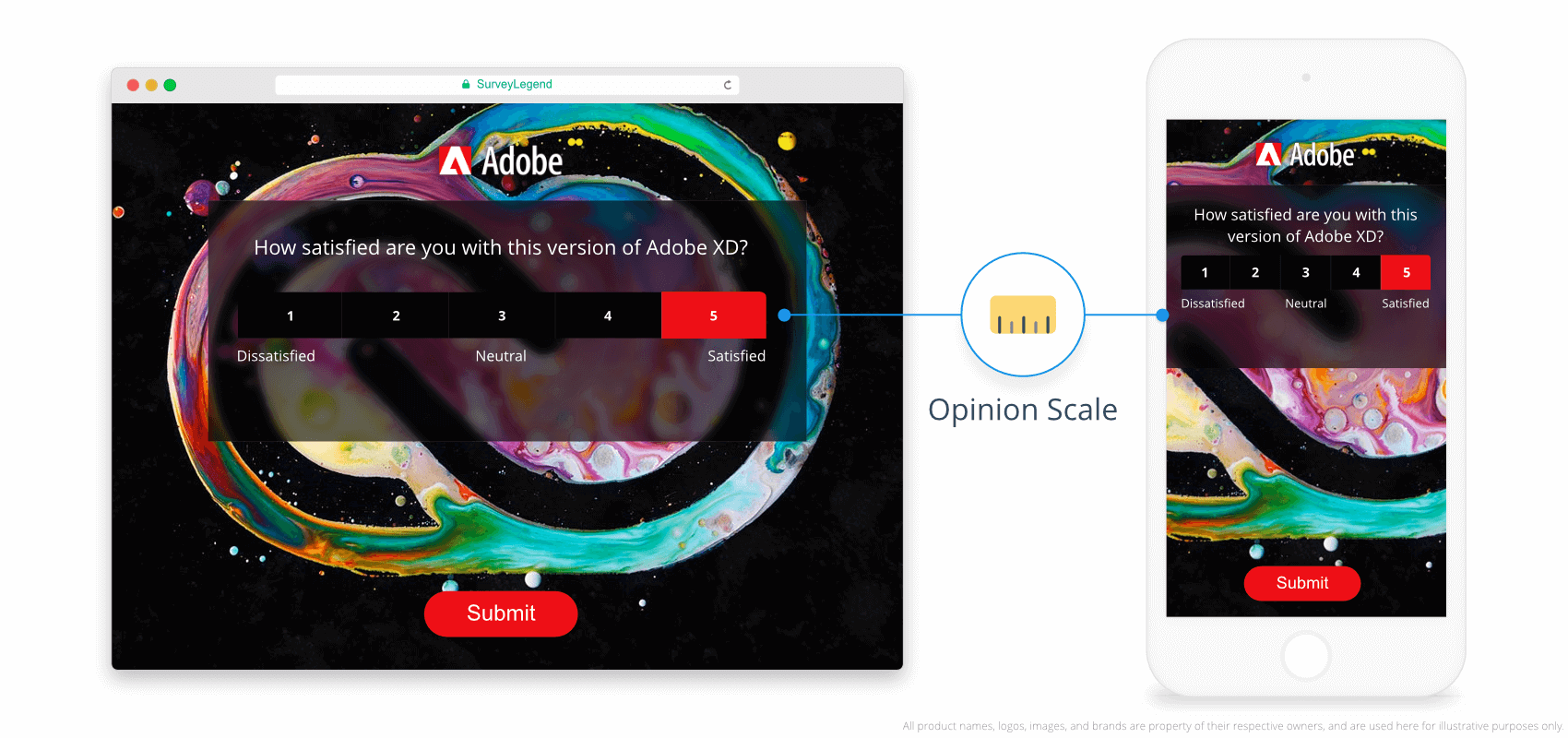
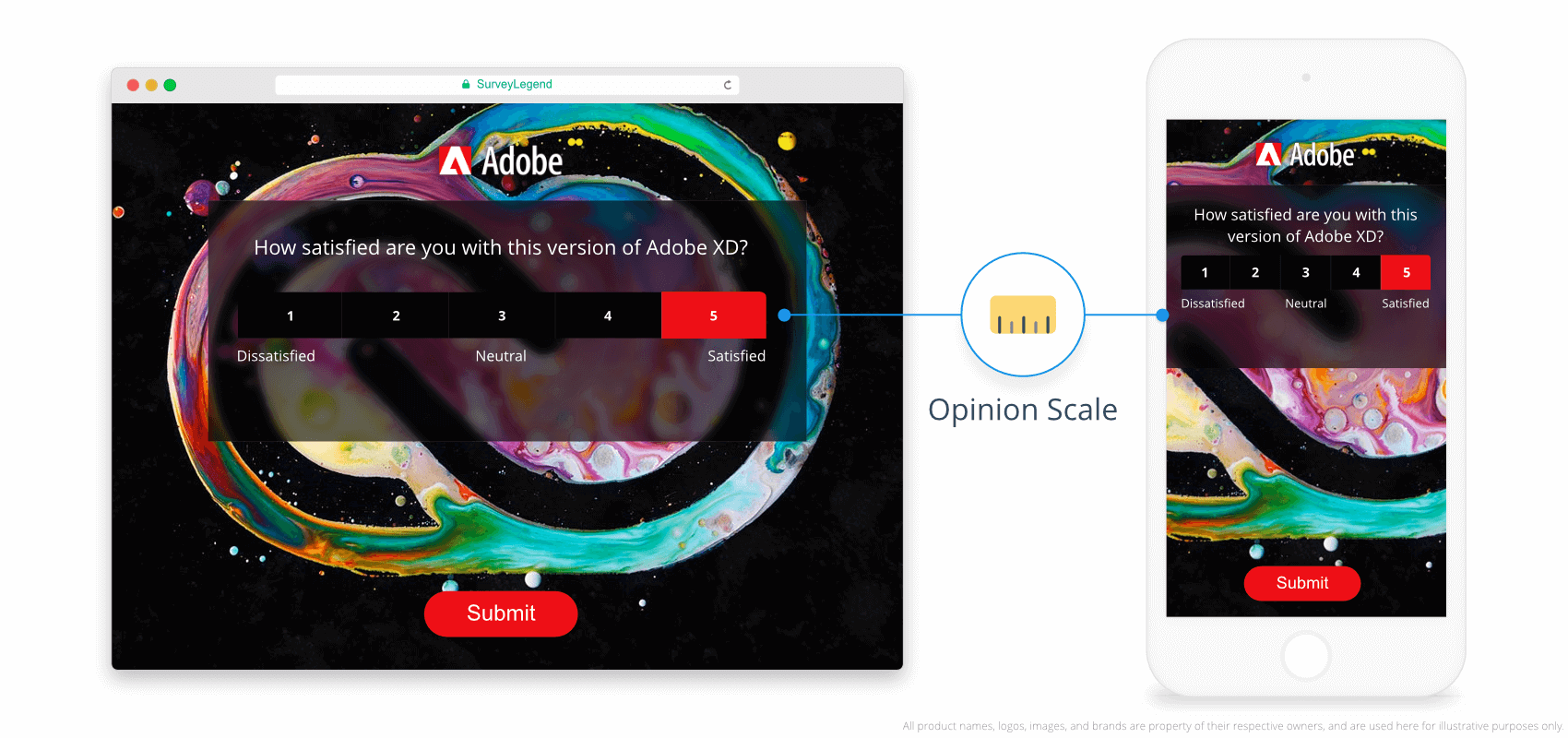 Our Opinion Scale question is designed to work perfectly on mobile devices.
Our Opinion Scale question is designed to work perfectly on mobile devices.
Likert Scale is typically a five, seven, or nine point scale used to measure respondents’ agreement with a variety of statements. Originally, Rensis Likert an Organizational Psychologist developed the Likert Scale questions, in order to measure the level of agreement or disagreement of a symmetric agree-disagree scale. The great thing about this way of assessing people’s opinions is that it works very well across different disciplines, it is just as applicable to a social science construct as it is a marketing one.
The Likert Scale survey questions are usually asked to measure a respondent’s opinion or attitude about a subject. A Likert scale question displays answer choices that range from one extreme to another, for instance a scale of answer choices starting form Totally disagree – to – Totally agree.
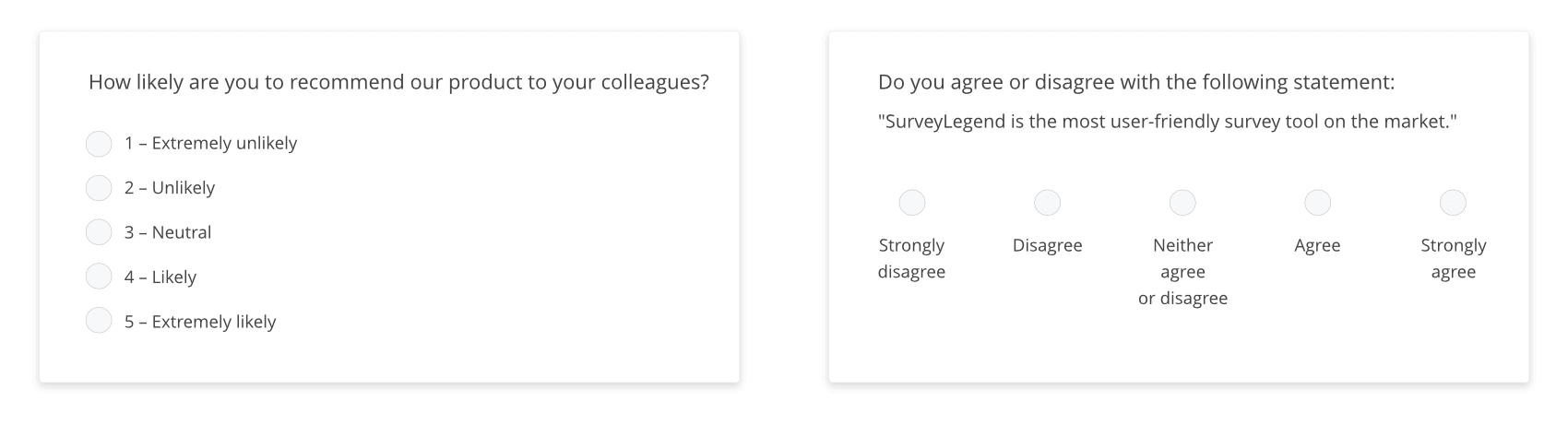
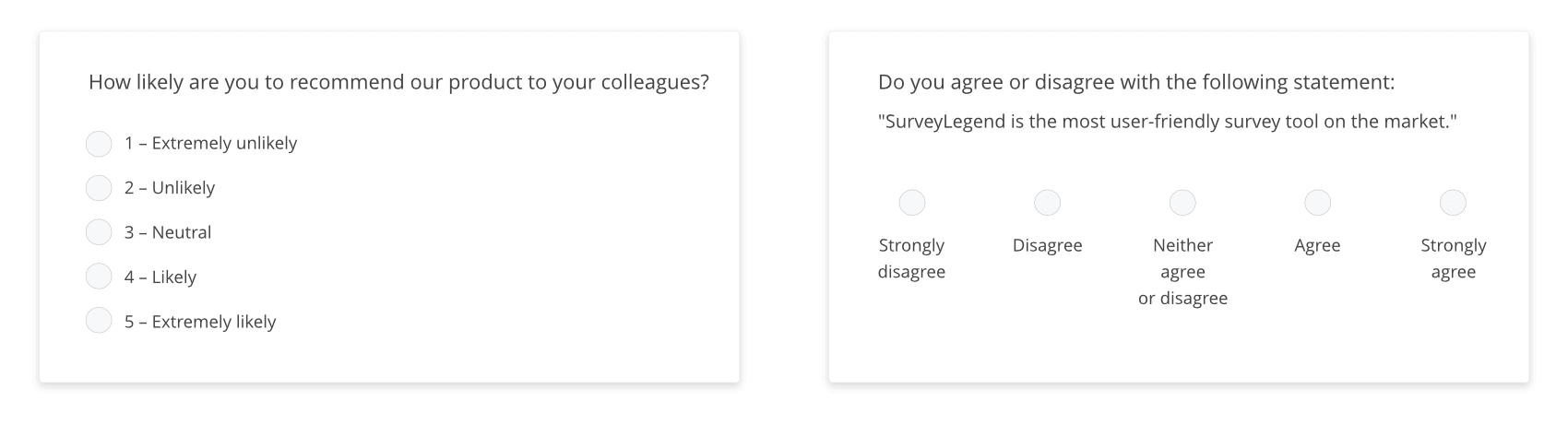 Examples of traditional likert-type questions, and layout of responses.
Examples of traditional likert-type questions, and layout of responses.
When you want to measure people’s opinions about a topic, a simple “yes / no” or “agree / disagree” answer does not, provide you with enough information to analyze the data efficiently. However, a Likert scale question specially when it is visually displayed like our Opinion Scale question, allows you to uncover degrees of the respondents’ opinions. This can be particularly helpful for sensitive or challenging subject matters.
Additionally, when you receive a range of responses you can more easily identify areas of improvement – whether you’re trying to understand the levels of effectiveness of a solution or a campaign or gathering customers’ opinions regarding the quality of your product.
We have specially designed the Opinion Scale, to help you create a Likert Scale question which is easier for your respondents to understand and answer. The way the answer choices are displayed in a row will help respondents to understand the “scaled” concept more easily. Additionally by automatically placing relevant labels under the numbered choices within the scale, we avoid misunderstanding. Because purely numbered scales, are proven to be problematic for survey respondents. Since respondents might not know which end of the spectrum is positive and which is negative. Therefore, we have placed textbooks under the choices to help you label your scales, i.e. ranging from ‘negative’ to ‘positive’.
After adding an Opinion Scale question to your survey, click or tap on it to activate the Edit Mode and access the settings panel, which offers the following customization possibilities:
By enabling this settings, you will demand the respondents to answer this question. This means when this setting is ON, respondents have to choose one number from the scale, to be able to continue to the next page of your survey, or submit it. If they don’t click on any of the steps in the Opinion Scale question, our system will visually notify them that they must answer this question.
Enabling this setting will allow you to add a large, edge-to-edge image right under the question. If your question needs further explanation using a picture or illustration, you can easily upload it here. Read more about best practices of adding pictures to survey questions.
Additionally, you can add a custom link to the picture after you upload one. Linked images can act as banners, helping you promote something or add incentives for your respondents to finish a survey. They can also help you create download links, or lead users to other pages or your other surveys. Read more about adding links pictures in your survey.
Sometimes you may need to explain further, or add tips or instructions for your respondents. Enabling this feature will activate an extra text box in which you can type these instructions. By default, these additional instructions appear as a little button with a question mark inside them, right under the question. When clicked, they expand and show your additional text.
Instead, if you prefer to constantly display this text, please activate “Always visible instructions” option. This will directly display the additional instructions under the question, and respondents do not have to manually click on it to display it. Read more about adding further instructions or tips for survey questions.
This setting allows you to set the total number of steps or options for the selected Opinion Scale question. But how many options should you give to your respondents?
Keep in mind that Unipolar scales are just easier for people to think about and therefore are more recommended by experts.
Sometimes, you may have reasons for starting the scale from number 1. However, in terms of how our system computes your scale score, or how our survey logic for questions with scaled answers works, it actually makes a difference whether your items scores begin with 1 or 0. This means, 0 will also get a “0” when considered in calculations, and 1 will get “1”. So pick whichever one will make most sense for the specific kinds of questions that you are writing, but remmber this choice when you design your logic flows.
 Likert Scale, best practices
Likert Scale, best practices
